|
|
MAO-MFO Settings: Inputs An explanation of fields and properties |
MAO-MFO Settings: Mine Inputs
In this dialog you set rules for dividing ore types into grade classes. You need sensible rules for all ore types.
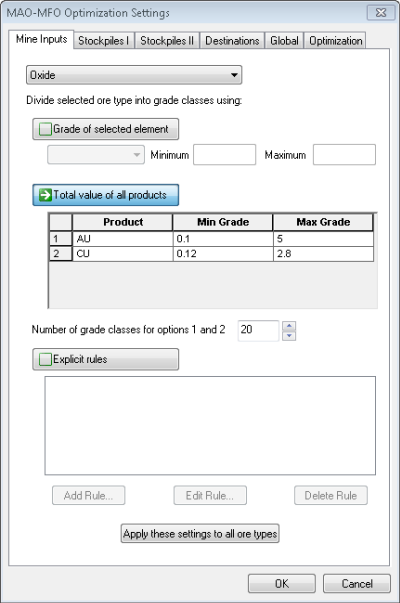
Field Details:
Ore type: set grade class parameters for currently selected ore type. The parameters are saved when you change the selection or move to the next dialog screen.
Grade of selected element: select an element label and specify the limiting grades.
Total value of all products:
specify the limiting grades for all products. This is the preferred
option for multi-product optimization.
Studio NPVS calculates the minimum and maximum net revenue corresponding
to the minimum and maximum grades respectively. If the minimum revenue
is negative, it is adjusted to 0. The revenue range between min and
max is divided into intervals (bins) of equal length. The net revenue
from each sub-cell (parcel) is evaluated and the parcel is included
into the bin that corresponds to this value.
Number of grade classes for options 1 and 2: enter a number, between 3 and 100. If the number is N, the minimum grade to the maximum grade interval (Grade of selected element option) or the minimum value to the maximum value interval (Total value of all products option) will be divided into N-2 subintervals (grade classes) and two additional classes will be added, one above maximum grade (value) and one below the minimum grade (value).
Explicit rules: add, edit, and delete logical rules defined with spreadsheet type formulae; the number of grade classes equals the number of rules plus 1.
buttons:
Add Rule: allows the user to add the Explicit rules and applies only to Explicit rules section
Edit Rule: allows the user to edit the Explicit rules and applies only to Explicit rules section
Delete Rule: allows the user to delete the Explicit rules and applies only to Explicit rules section
Apply these settings to all ore types: clicking this button applies the mine input settings to all available ore types
OK: saves changes in all sections of the dialog and closes dialog
Cancel: close the dialog without saving changes to any of the sections
| |
Related Topics |
|
|
Copyright © Datamine Corporate Limited
JMN 20065_01_EN


